First Log-in Ever?
Known Bug – easy fix
“I can’t add anything to my DJ Stack, it errors”
- Go to Account Profile (bottom left icon), then Settings (the third tab).
- Scroll down a bit.
- Click button called “Recover Stacks”.
- Done!
ETA for Fix: December 2023
Brief Glossary
| Term | What is it? |
| Channel |  Similar to an online chat room, where the users listen to the same song together via Interwebs Magic (Spotify APIs). Similar to an online chat room, where the users listen to the same song together via Interwebs Magic (Spotify APIs). |
| Stack |  Playlist of tracks. Playlist of tracks. |
| Track | Any song/sounds that can be played via Spotify. |
| DJ | A user who wants to play a track in a Channel. |
| Listener | A user who wants to just listen to the channel’s DJ’s. |
START HERE! 1) Join a Channel!
When you first log in – you will see a big list of Channels that currently have people in them:
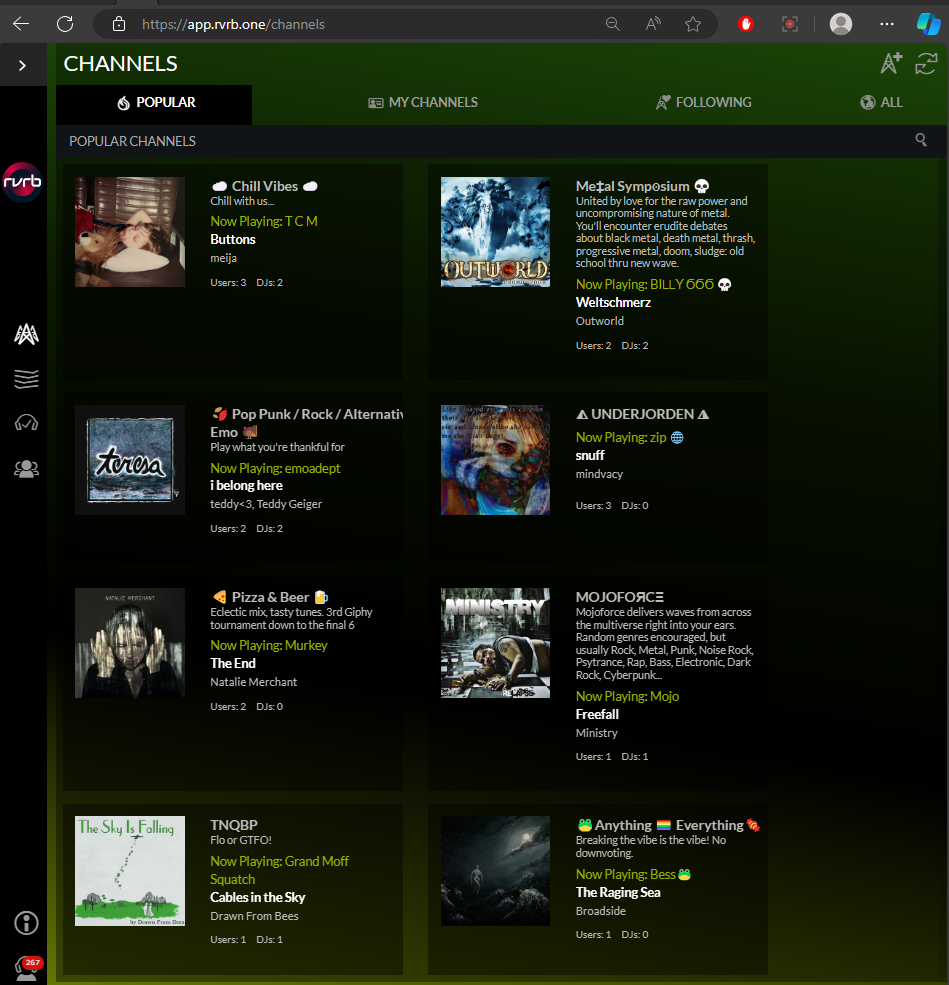
- Pick one that has Active DJs!
- Meet some of the Denizens.Say hello! The community here is super welcoming and friendly.
- Now let’s get some Sound Flowing:
2) Get SOUND flowing!
- Method 1 for BEST Quality Output: via your Spotify app
- Open Spotify! (Desktop app, or Mobile app, NOT in a browser!)
- Play ANY track!
- When your Spotify is actively playing a track, RVRB will know it’s an option for the Output!
- See the Audio settings:

- HEART the Device running your Spotify app (as per screenshot), RVRB will default to that Audio Output choice whenever possible.
- Open Spotify! (Desktop app, or Mobile app, NOT in a browser!)
| HOT TIP Before EVERY RVRB session, start playing tracks in Spotify App first! This registers that App as an Output option, that RVRB can choose. App quality sound is technically higher quality than the RVRB Web Player (in the browser). | ||||
- Method 2 for Secondary output: via your Browser
- If you don’t have a Spotify app to target, don’t sweat!
The RVRB Web Player (in the browser) should work fine.
Albeit at lower quality.
- If you don’t have a Spotify app to target, don’t sweat!
Now that you’ve selected the right Audio Output…
Press the Refresh button in the Channel’s Music Player: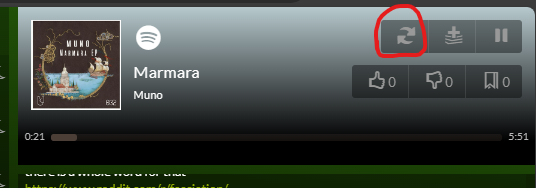
Or, try Pause, then Play, the current song.
Give it a few seconds, it should start playing.
Not working yet? Ask someone in the Channel for help – or join the RVRB Discord to find the #help you need 🙂
3) Build your Stack of tracks you want to play!
A “stack” is another word for queue, or playlist.
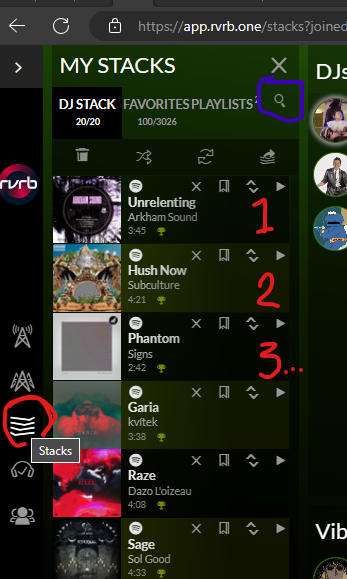
In the left menu – Click on Stacks, to open your DJ STACK – it’ll be empty to begin with.
| HOT TIP On Desktop or Laptop, You can Drag & Drop tracks from Spotify, into the DJ Stack area. | ||||
Use the Magnifying Glass (Purple square) to Keyword search Spotify’s available tracks.
Once you click Find, you’re shown results.
Click the Plus to Stack icon, to add it to your DJ Stack.
Press the Play button on a result, to Preview the track for 30 seconds.
You can stop the Preview by pressing the Play button a second time.
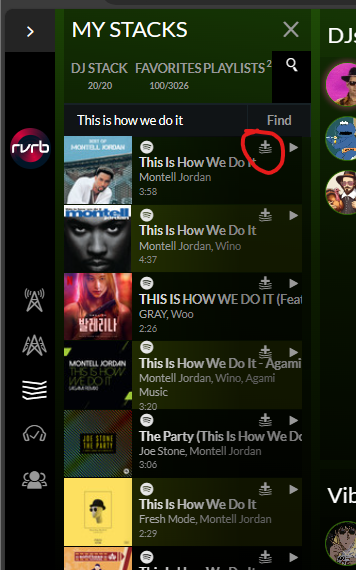
Or, by pressing the Refresh in the RVRB Music Player:
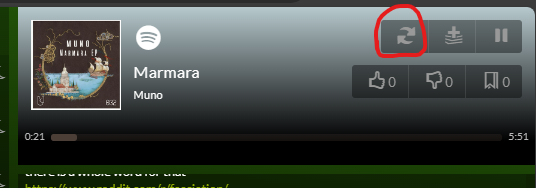
| HOT TIP Your DJ Stack can behave a few different ways! See these Two Settings in particular:  | ||||
4) Join the DJ Booth and spin your first track!
So you’ve got at least 1 track in your DJ STACK! GO YOU!
Let’s get into the Booth to spin it to the room!
Press this little Icon here, circled in red, to join the DJ Booth!
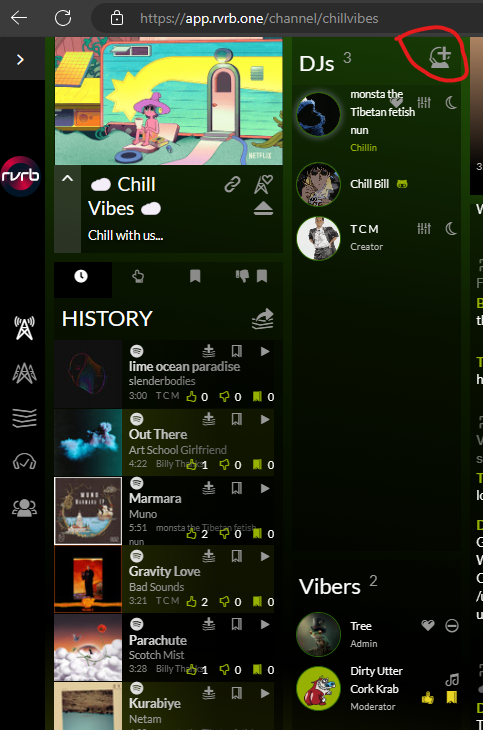
Then you can see, I am now at the bottom of the DJ List, 4th in the queue.
Now just sit back, and wait for your turn!
In RVRB, DJs take turns playing 1 track. Back to the end of the queue, after your tracks played.
Start your own Channel!
Okay, now you’ve got the basics covered!
Click this little “Plus Channel”:
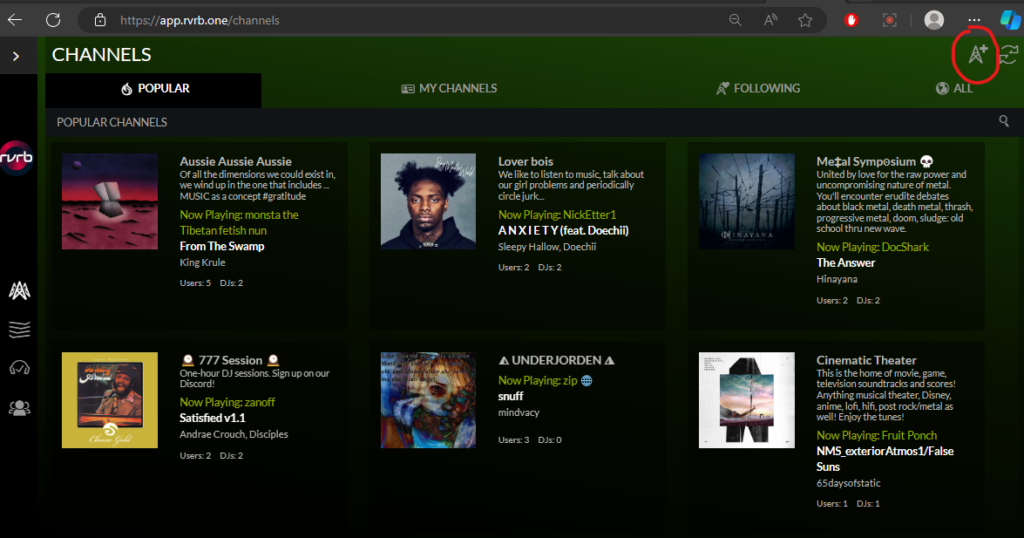
Fill out the Channel Creation form, and you’re good to go!